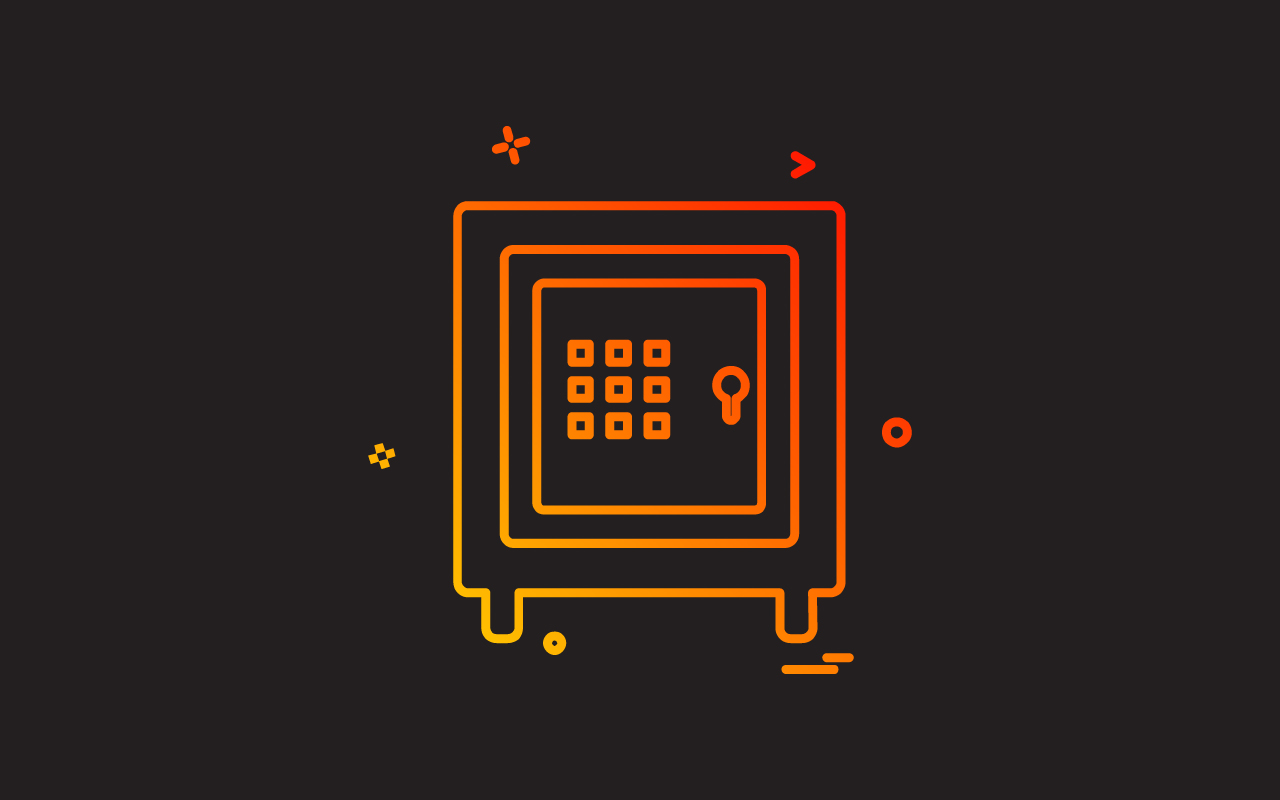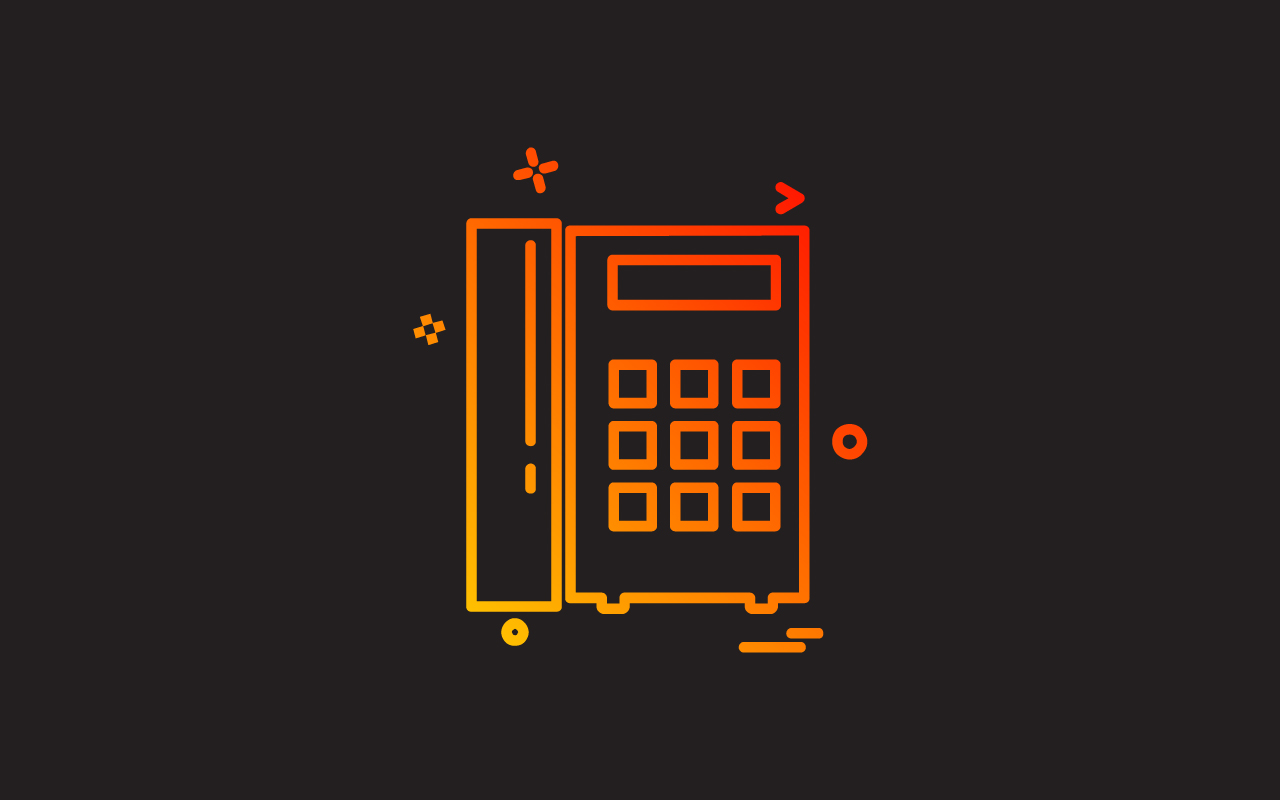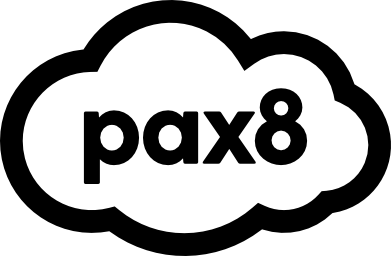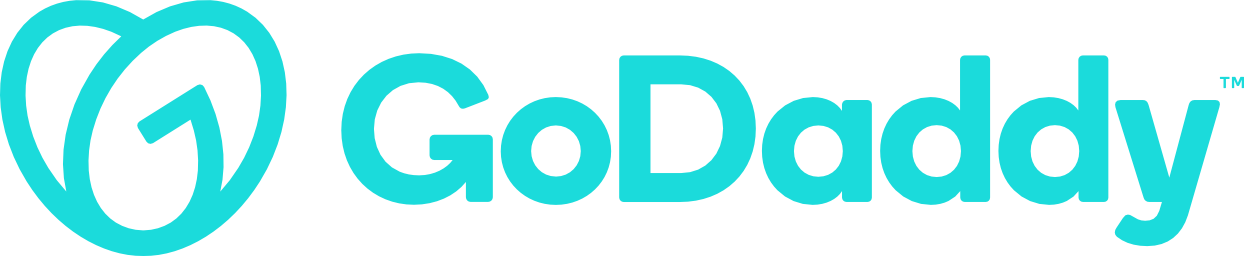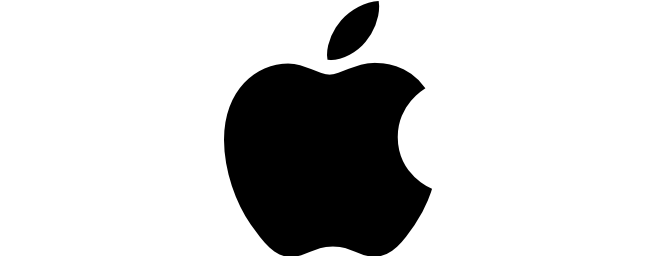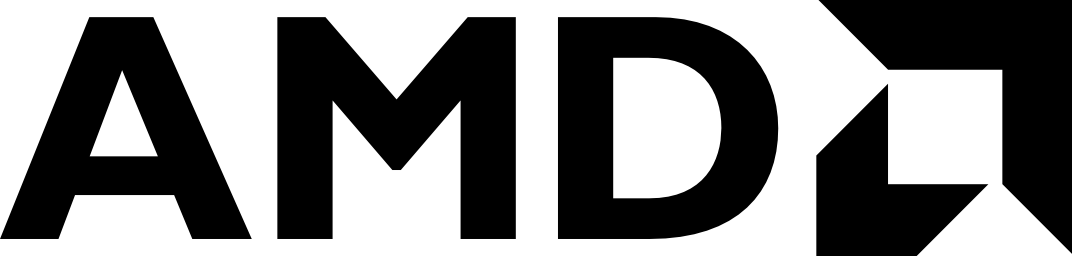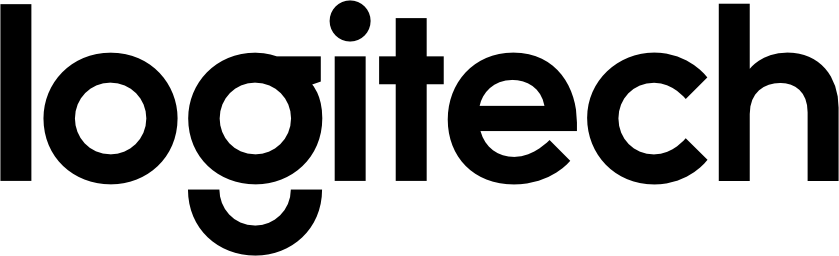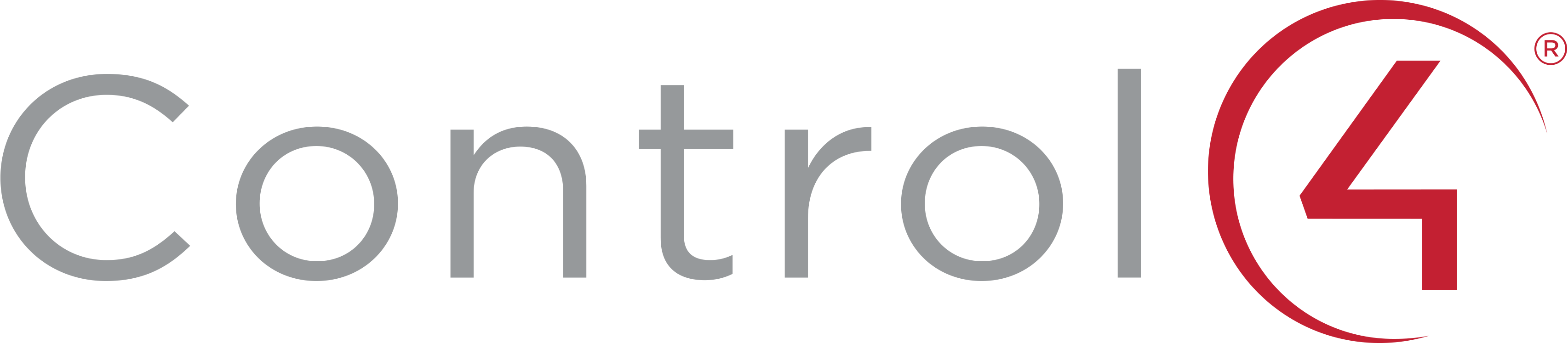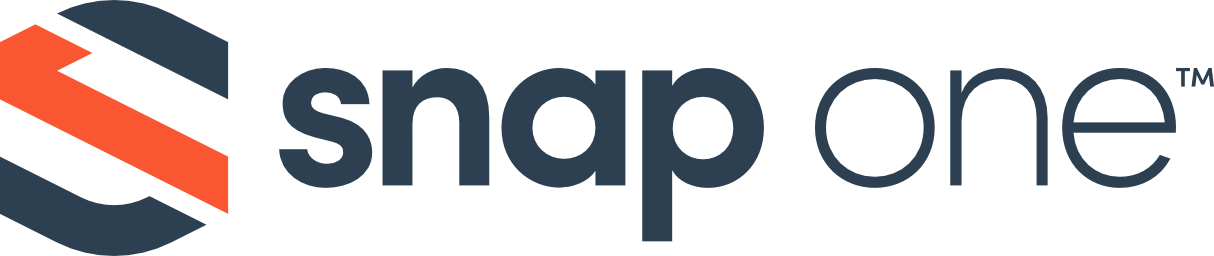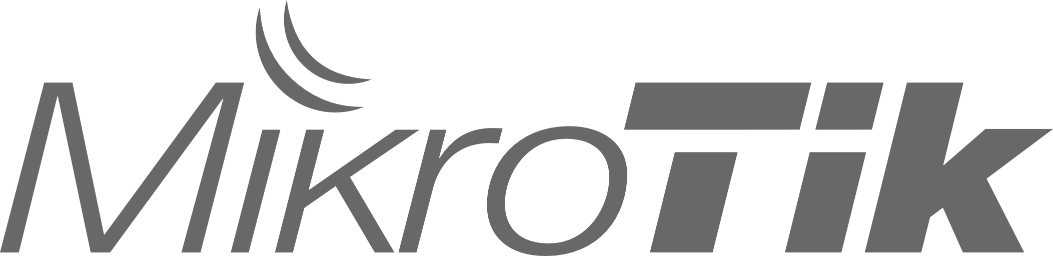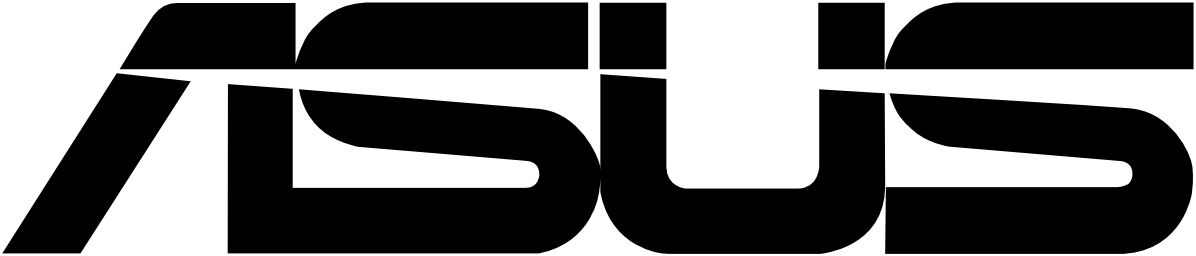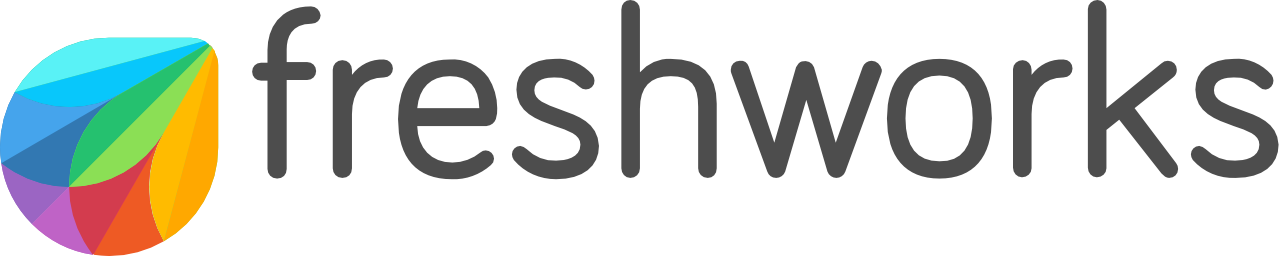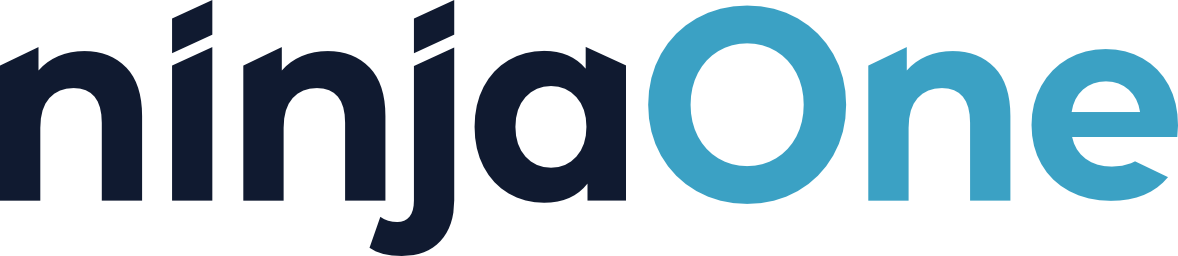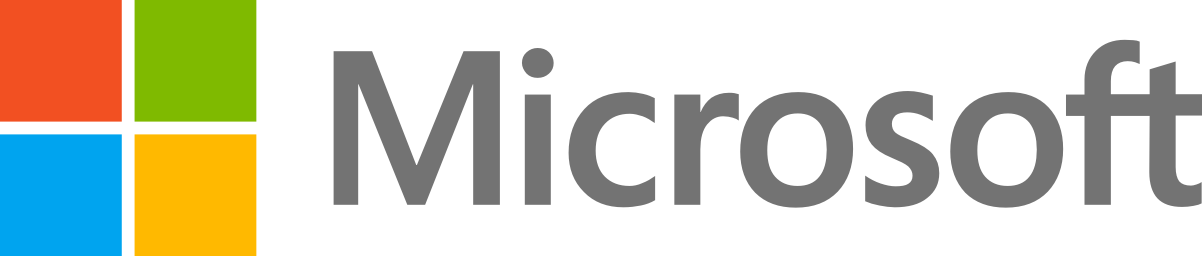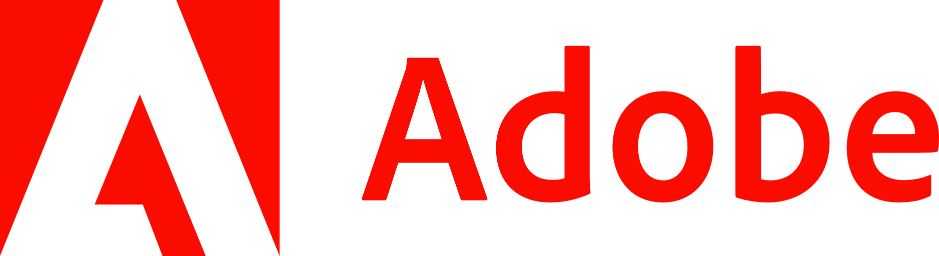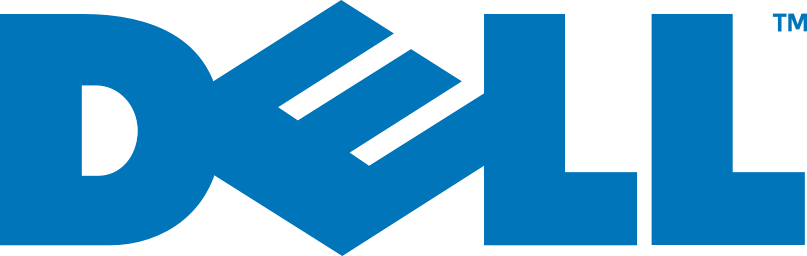TAKING CARE OF IT
Managed IT Support
Modern Cloud
Cyber Security

Empowering technology, ensuring security
With 26 years of experience and a proactive approach that ensures we can manage, maintain, secure, and optimise your IT infrastructure and technology 24/7. We strive to ensure that your technology runs smoothly so that you can focus on your business. Our team is confident in providing professional IT services and will ensure that your technology is well taken care of.
Our expertise
We deliver the highest level of proactive IT support, unmatched cyber security, built on a modern cloud infrastructure, all designed to boost efficiency, fortify security, and drive business growth for our customers.
What our customers think
Why work with us?
Knowledge
Working with us means benefiting from many years of experience and expertise in our field. We have a proven track record of delivering results whilst safeguarding your IT systems and technology.
Great customer service
Working with us means prioritising a superior customer service experience. We place our customers at the centre of everything we do, offering personalised support that caters to your unique needs.
Complex solutions
Working with us means gaining access to our knowledge to solve complex solutions. We thrive on solving problems and have a record of accomplishment of delivering innovative, tailor-made solutions.
Modern technologies
Working with us means harnessing our proficiency with modern technologies to your advantage. Our team is well-versed in the latest tech trends, including AI and cloud computing.
Flexible prices
Working with us provides access to our flexible pricing options that accommodate your budget. We understand that one size doesn't fit all, and our pricing models are designed to be adaptable and scalable.
Partner collaboration
Working with us means benefiting from our extensive partner network that encompasses a diverse range of industry suppliers. Allowing us to draw on a wealth of knowledge and capabilities.